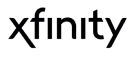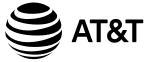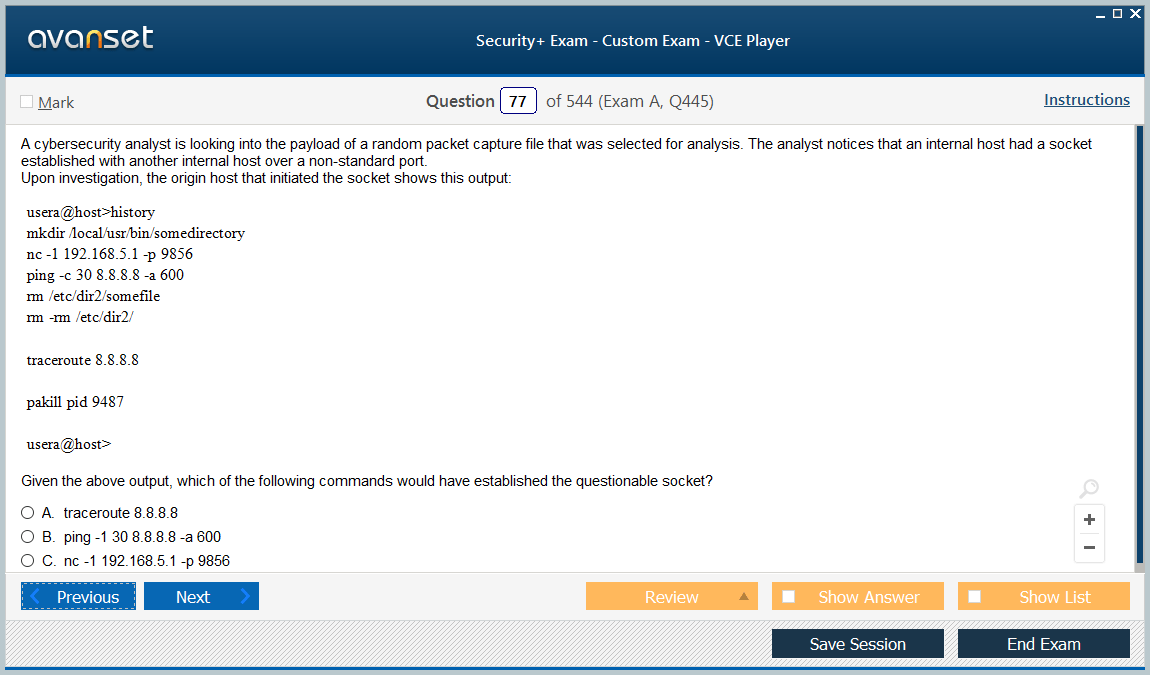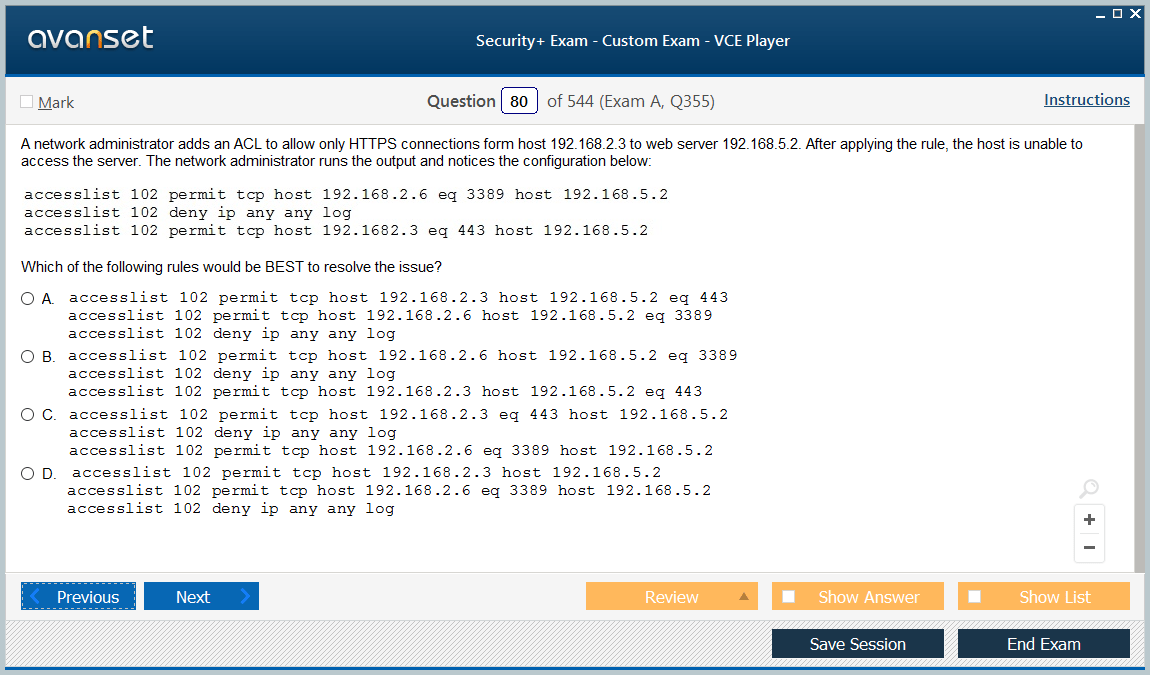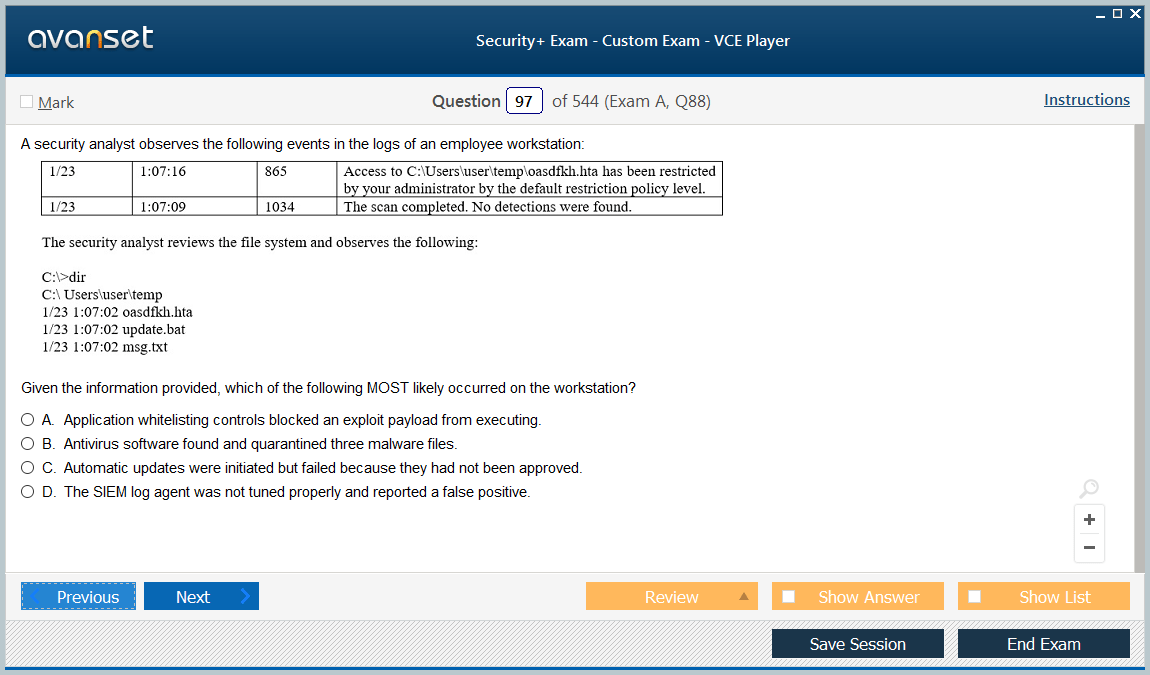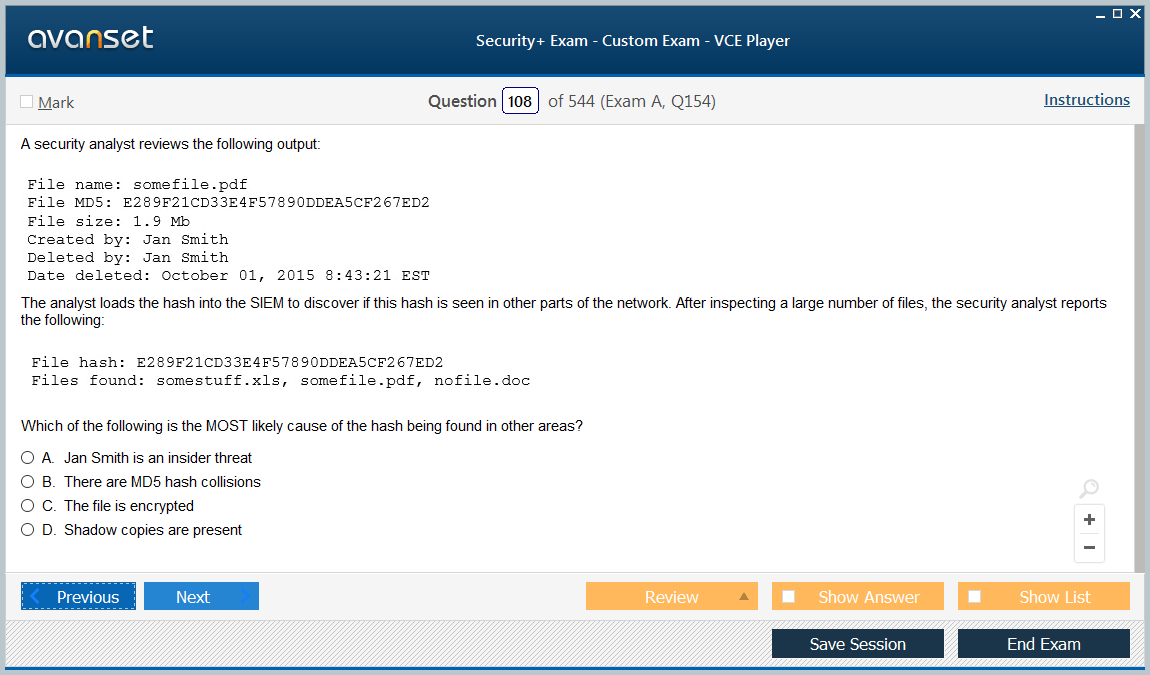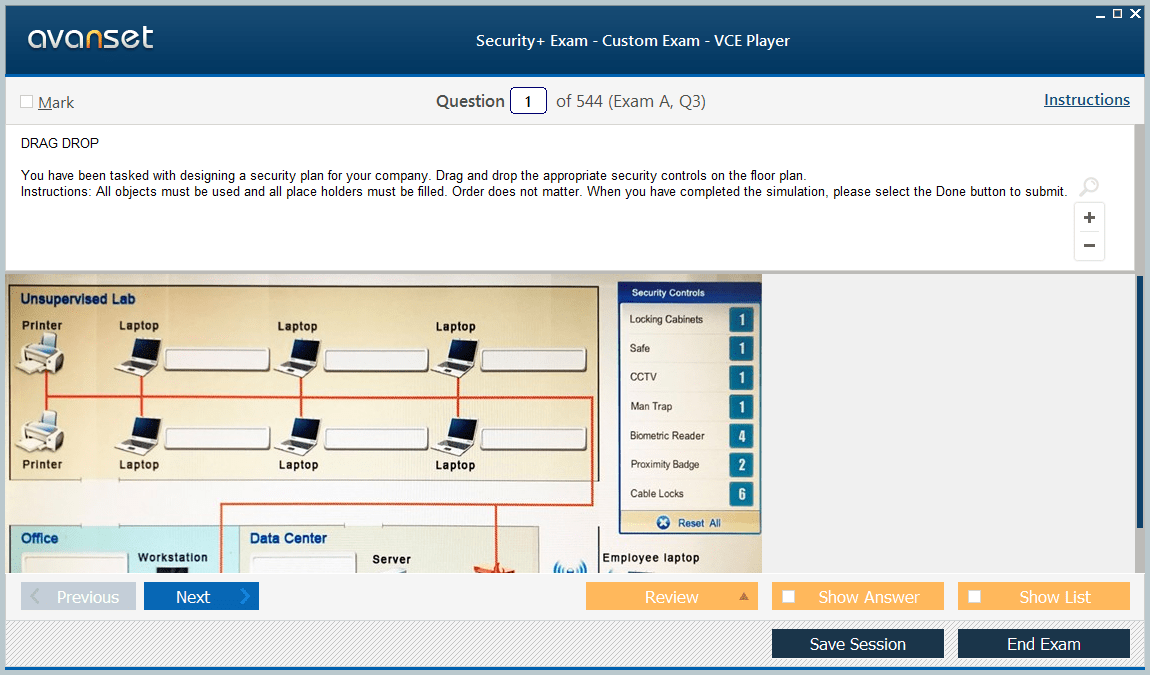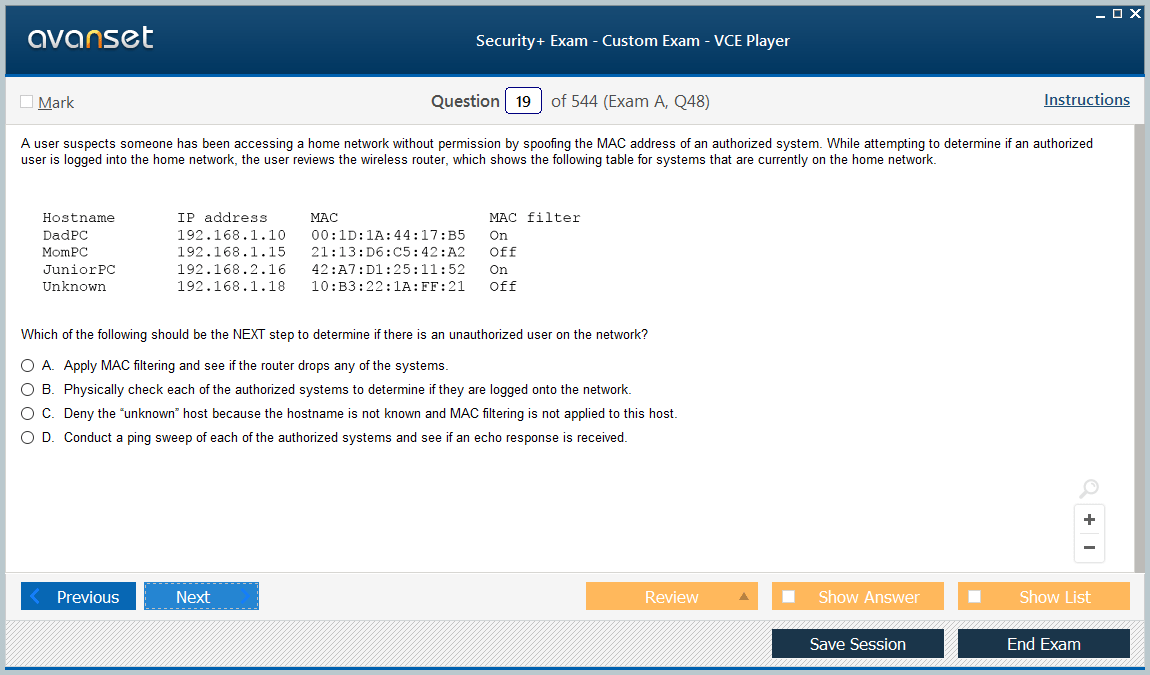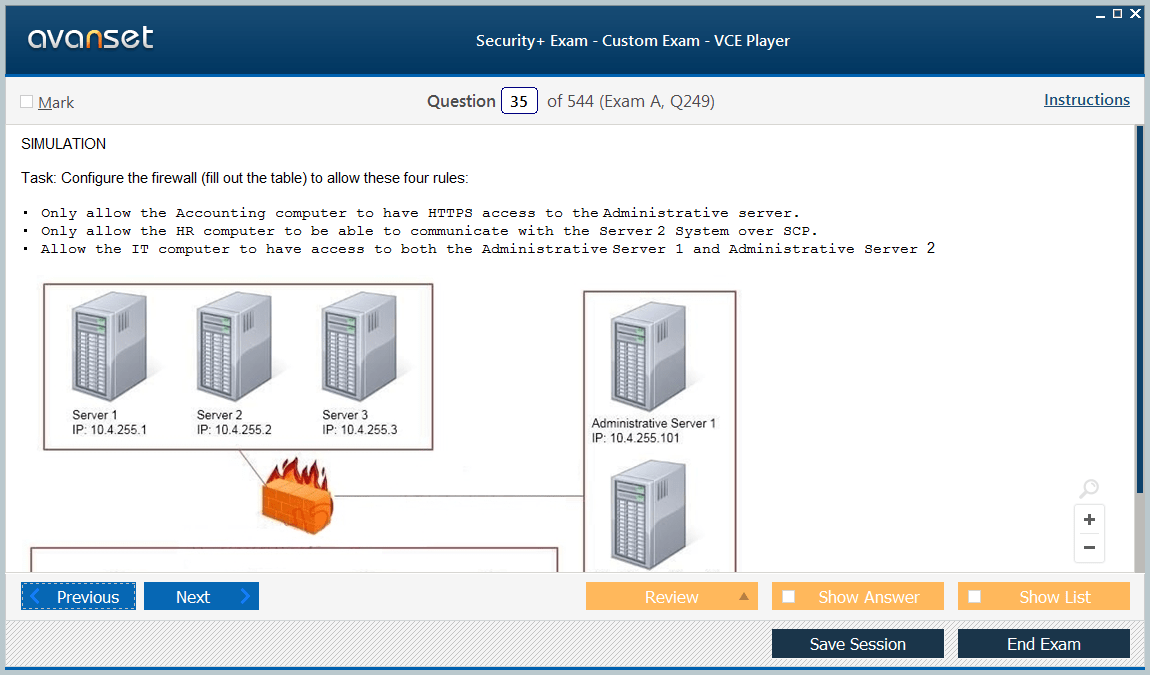Study for Your Exam Just Like the Actual Test!
- Realistic exam simulation
- Create, Edit, Practice and Pass
- Several types of different questions
- Get score report at end of exam
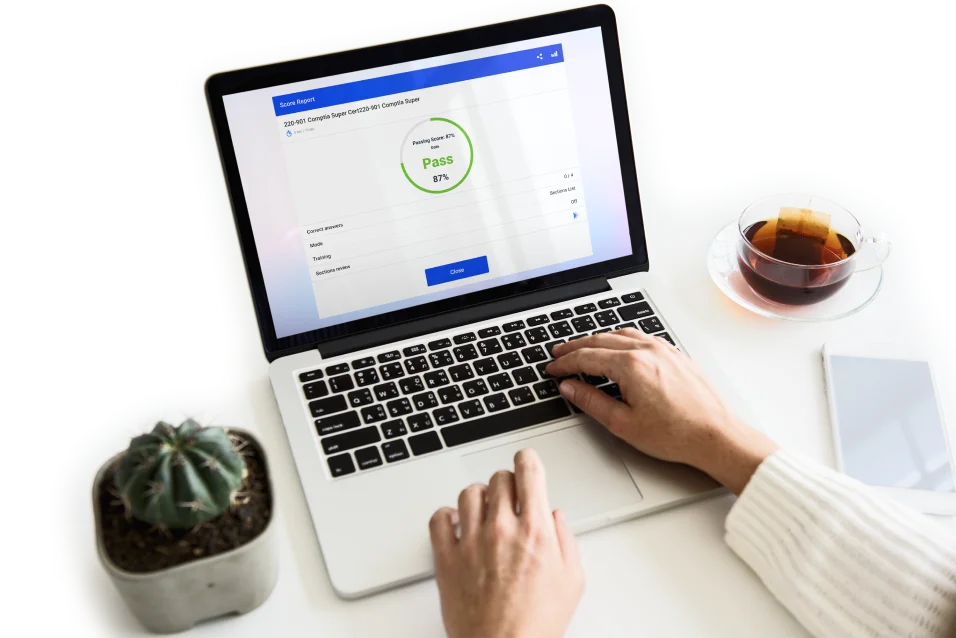
- 2 Windows Devices (Computer/Laptop)
- Real exam simulation environmennt
- Covers drag/drop, multiple choice
- Get test results at the end of the exam
- Customize Exam Settings
- Create your own exam files
- Edit existing exam files
- Take custom exams
- 2 Windows Devices (Computer/Laptop)
- Real exam simulation environmennt
- Covers drag/drop, multiple choice
- Get test results at the end of the exam
- Customize Exam Settings
- Create your own exam files
- Edit existing exam files
- Take custom exams
Achieve Excellence with Tailored Testing Solutions
Need to ace your exam? Prepare for success by taking practice tests with VCE Exam Simulator, designed to sharpen your skills and boost confidence.
Whether you're a teacher at a school, college, or university, easily create custom exams to assess your students' knowledge and progress.
Elevate your IT team's expertise to enhance business operations with tailored upskilling solutions for optimal performance.
Streamline your hiring process - find top-tier talent faster, smarter, and with greater precision, making every selection count.
Loved by 500,000+
IT Professionals and Businesses
"Using this exam prep tool made all the difference for my certification exam. The realistic practice tests allowed me to assess my progress and pinpoint areas where I needed improvement. After multiple mock exams, I felt confident and ready to tackle the real thing - and I passed with ease!"
As a professor, this software has completely changed how I assess my students. I can easily create customized tests that align with my syllabus, and it provides detailed insights into student performance. It saves me so much time, letting me focus on supporting students in their learning journey.
This platform has truly transformed our hiring process. It allows us to design role-specific assessments that give us a clear, objective picture of each candidate's skills. It's helped us make faster, more informed hiring decisions, ensuring we select the right talent for our team.
"We rely on this tool for preparing our IT team for certifications. The in-depth reports help us identify knowledge gaps, and the ability to simulate real exam conditions ensures our team is well-prepared. It's an essential part of our employee training program."
"This tool has revolutionized our recruitment process. With customized assessments, we can quickly evaluate candidates' abilities for different roles. It gives us a clear, data-driven view of their strengths, making the hiring process faster and more effective."
"I've been using this for creating mock exams for my students, and the results speak for themselves. It helps students familiarize themselves with exam conditions and boosts their confidence. I've seen significant improvements in their performance, and I couldn't recommend it enough."